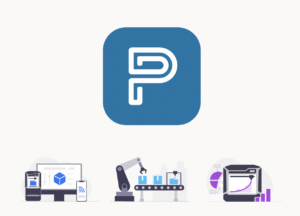GrabCAD Print Pro ✨ new to 2023
Posted on 2024/01/23
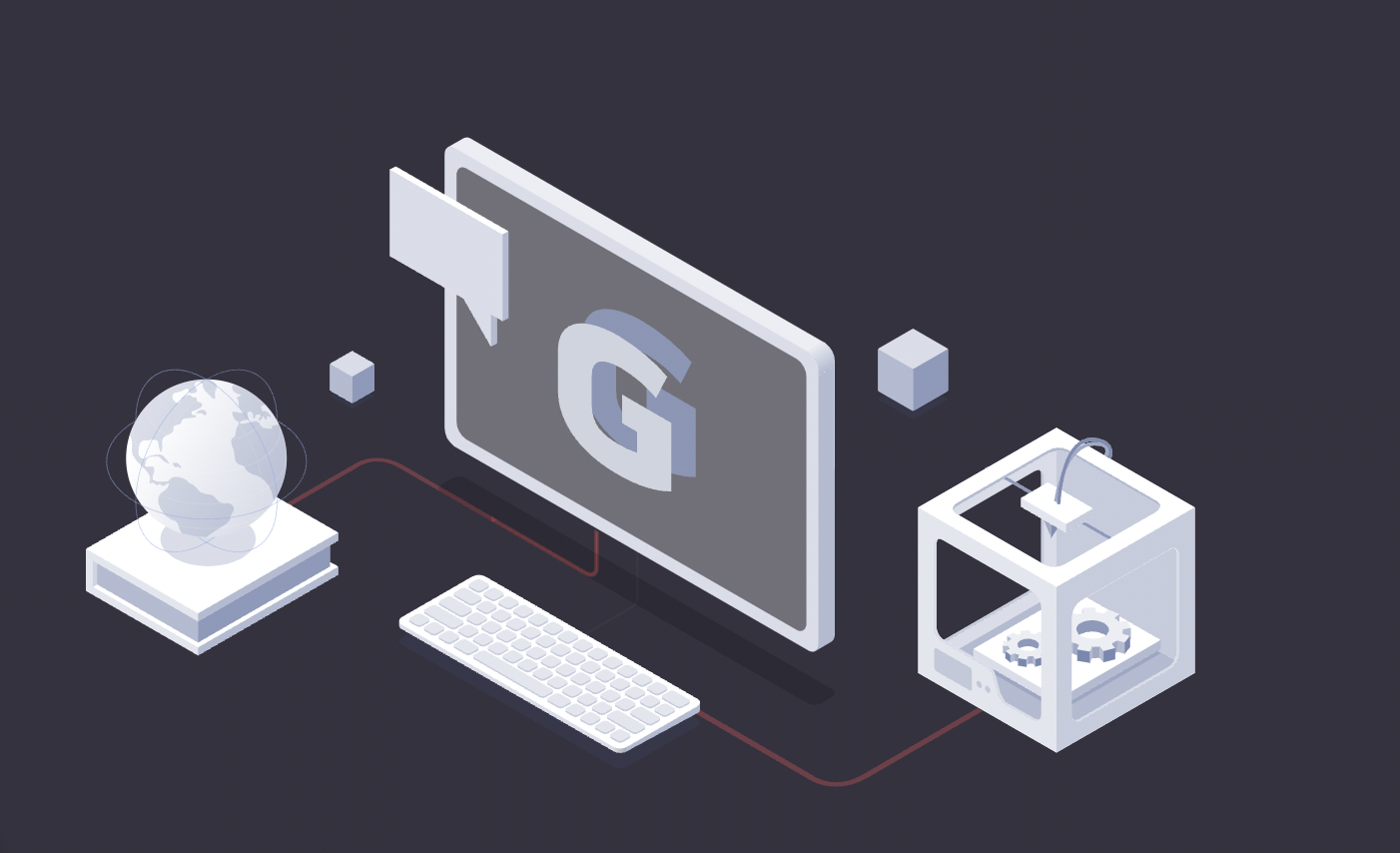
SHARE
GrabCAD Print Pro is a package of new features and tools that extend the capabilities of GrabCAD Print Standard and are focused on improving accuracy and saving time.
Print Pro is not a separate application or installer from Print Standard. Print Standard becomes Print Pro, unlocking the Pro features, when the requirements below are met.
Requirements for GrabCAD Print Pro
- A Print Pro license must be assigned to you via your GrabCAD Control company account.
- Your GrabCAD Print version must be 1.78 or newer, as shown in Help > About.
- You must be logged into GrabCAD Print, not in Offline Mode, in order to connect to the company account which holds the license. Click your avatar in the lower left corner to see your login email and selected company.
- You must select an FDM or SAF printer to see Pro features, as there are no Pro features for PolyJet or Origin printers at this time.
Pro features for FDM
- Thickness Analysis — Quickly ascertain if you part contains geometry which is below the resolution of your printer. The resolution is set by default based on printer technology, but you may set your own value. The display can be binary red fail / green pass or a continuous yellow-red gradient. The cursor also provides a ‘probe’ to show the specific value at any point over the part.
- Labels — This feature was first introduced for SAF printing and is now available for FDM with Print Pro. You can add custom text to be embossed or debossed on the surface of your model. You can also create label templates to programmatically add text such as an index number or file name.
- Accuracy Center — Create Warp-Adjusted Models (WAM™) based on scan results to improve part accuracy 10x in a single step.
- Manufacturing Templates — Save print settings for common print job types to speed up workflow and synchronize your team. With any one model in your project, select the desired printer and apply the desired tray, support, and body-level model settings, then create a new Manufacturing Template with File > Export As Manufacturing Template. A project opened from a template will have the following disabled, showing their template values: Printer type, all tray settings except Slice Style, all model settings, all support settings. A Manufacturing Template includes the model on the tray when the template was created. This model is included, but hidden, on any projects created from the template. Although creating a Manufacturing Template requires a Pro license, both Standard and Pro users may utilise Manufacturing Templates to create new Print projects.
- Per-part estimations — The estimation results pop-up is improved for Pro and includes a new section called Build Report. This section shows time and material usage for each unique model in the tray. When models are duplicated in the same orientation, the quantity field is updated, and the estimation values reflect the total of all duplicates. The build report and tray summary can each be copied to the clipboard, or exported to CSV or XLSX files.
- 3D Array — This feature was first introduced for SAF printing and is now available for FDM with Print Pro. If you are printing as many copies of a model as possible, use the 3D Array tool to create a grid of duplicates, both on the tray and stacked vertically. Spacing between copies may be independently set for each direction. While creating the array, copies inside the build volume are shown in green, and copies that straddle or are outside the build volume are yellow.
- Position tool — A new tool for Pro users allows you to locate models on the tray precisely relative to the origin on the tray. Change the zero point of the model using the Coordinate Position list. Locate the model by entering explicit values for the X and Y position of the zero point, or by setting the Increment Amount to a desired value and moving using the + and – buttons next to the X and Y position fields.
- Assemble models — Pro users can turn any selection of multiple models into an assembly. After arranging the models into the desired positions, click Assemble to create a new assembly, which is treated as a single model for support and toolpath generation. This allows you to achieve a tighter arrangement than was previously possible, and is especially useful for nesting smaller models within ring- or c-shaped models. NOTE: STL files may only be included in Assemblies with other STL files.
- Dissolve assemblies — Any assembly model you add to the project or create with the Assemble tool may be dissolved into separate models. This works much the same as the existing disassemble feature, however when assemblies are dissolved, the model names are no longer displayed in the assembly structure in the Project Panel.
- Partner Plugins — Our software partners have developed some amazing new plugins which are available only to Pro users.
- AlphaSTAR’s software offers quality assessment of tool-paths to predict air gaps and thermal process simulation. This provides you with an opportunity to evaluate the effects of infill styles, orientation, contours, and other process settings, allowing you to make informed decisions before initiating the build.
- CASTOR’s software automates the process of identifying suitable parts for additive manufacturing and highlights those that make a good business case from technical, economical, sustainable, lead time, and supply chain points of view.
- From Cognitive Design Systems, Cognitive Additive software generates a dashboard showing cost breakdown, printability information and additive suitability assessment of selected parts with regards to a specific machine and material.
Pro features for SAF
- Saving and Printing SAF content — A GrabCAD Print Pro license is required to:
- Print SAF jobs
- Export SAFB files
- Save projects with SAF printers selected
Want to learn more? 🧠
Our Academy team are able to give you pricing and further enhanced explanations on this powerful software. Please get in touch.
Book now or just need More Info?
Any questions or book one of our training courses please phone 03332 075660 or email enquiries@3dprintacademy.co.uk